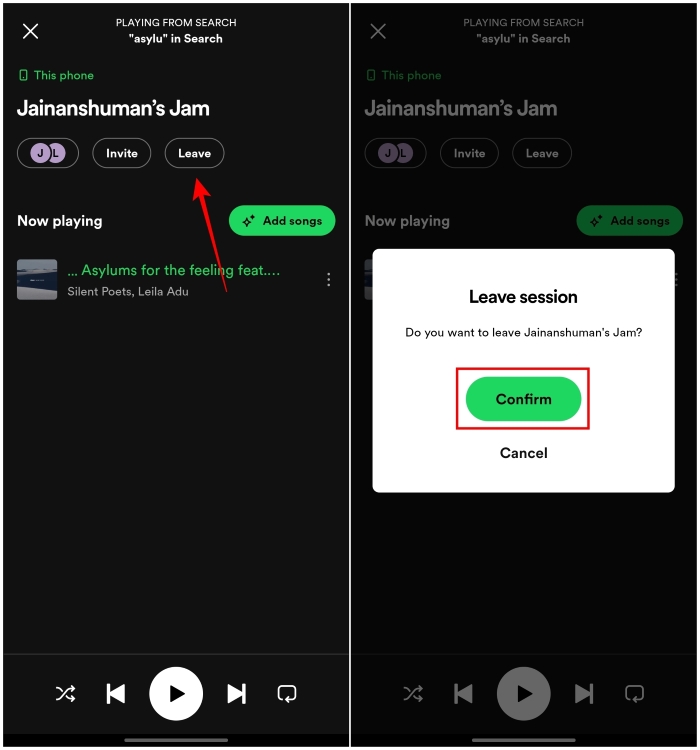Introduction
Jam is an interactive music session where you and your friends can enjoy tracks together in real time. The session allows everyone to listen to the same song simultaneously. While a Spotify Premium membership is necessary to start a Jam, your friends can still join even if they have a free account, though they will also need a premium subscription to stream the tracks on their devices.
Once the Jam is live, you can invite up to 32 participants to join. Friends can contribute by selecting songs and adding them to the shared playlist. As the host, you control who can change tracks or play their own chosen music.
How to Launch a Jam Session on Spotify
Now that you understand the basics of Jam and its requirements, let's walk through the process of creating your own session.
For Android & iOS:
- Open Spotify and choose any track to play.
- Tap the devices icon located at the bottom-right of the music player screen.
- On the following page, select the "Start a Jam" option.
- You can then choose from three different ways to invite your friends.
How to Invite Friends to Join Spotify Jam
Spotify offers multiple ways to invite your friends to the session you have started. We’ve explained how you can do that on desktop or mobile. These include share links, QR codes, and tapping phones. Here is how you can use each one to add your friends to the Jam.
On Android & iOS
- Tap on the Share link option to create an invite link.
- You can now send the link to your friends to invite them to your Jam.
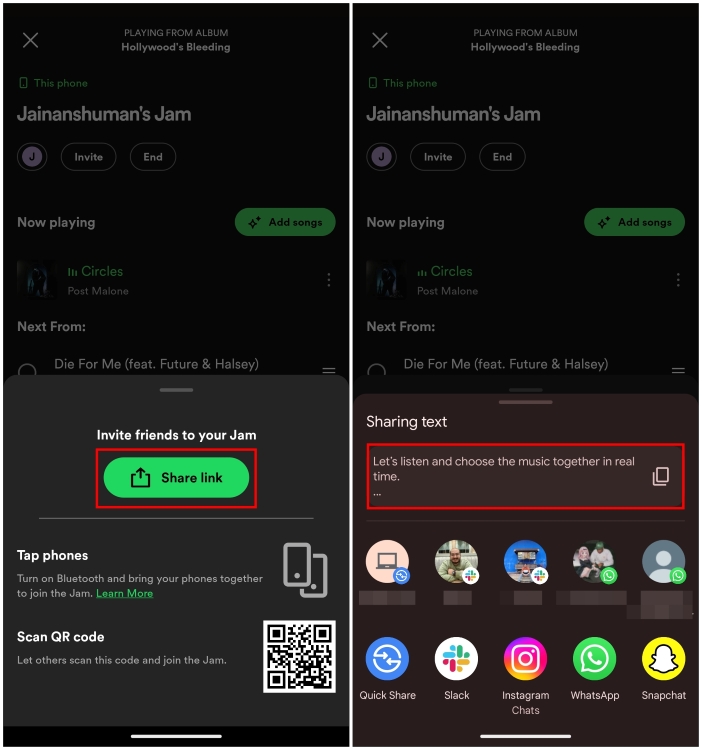
- Alternatively, tap on the QR code and ask your friends to scan it to invite them.
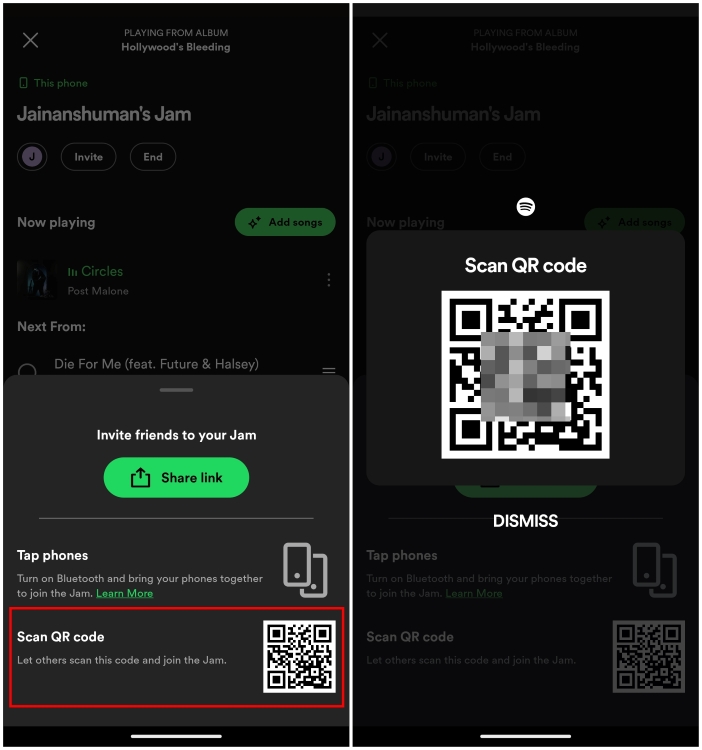
- If your friend is nearby, logged into their Spotify account, and has
Bluetooth enabled on their phone, you can tap your phone with theirs to
invite them to your Jam session.
Once you have invited your friends, they simply have to choose which device they want for the audio source. To join someone’s Jam, tap on Join and select Got it to complete the process.
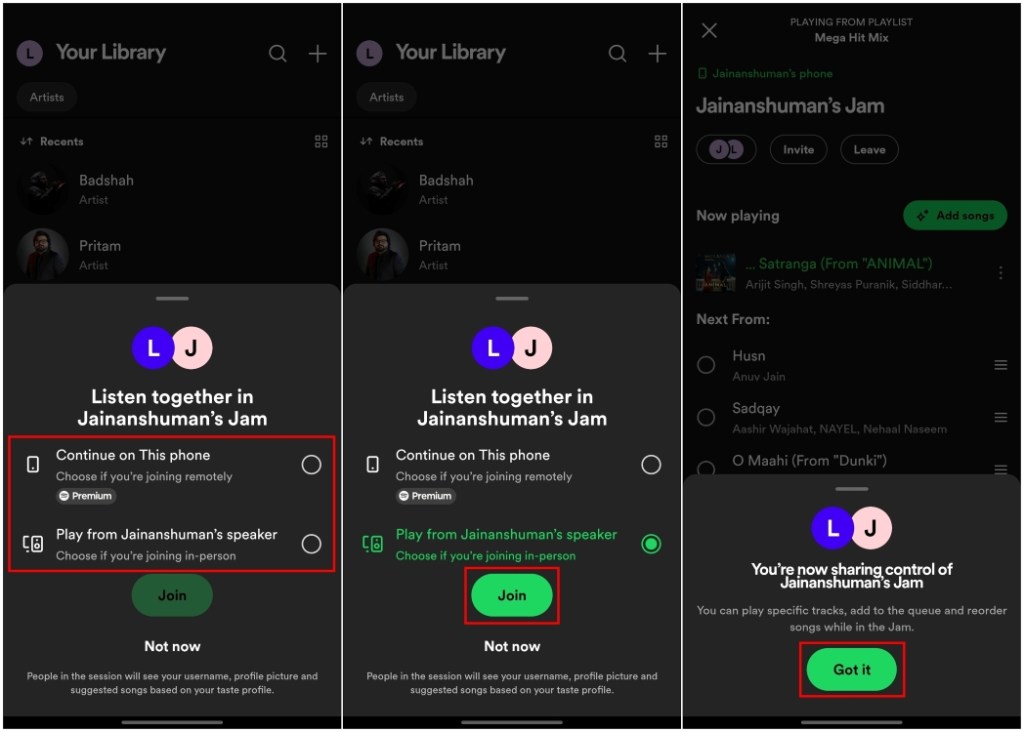
As a host, you can then choose to turn on or off the Let others change what’s playing toggle. Enabling this toggle allows other participants to change tracks or remove them from the playlist.
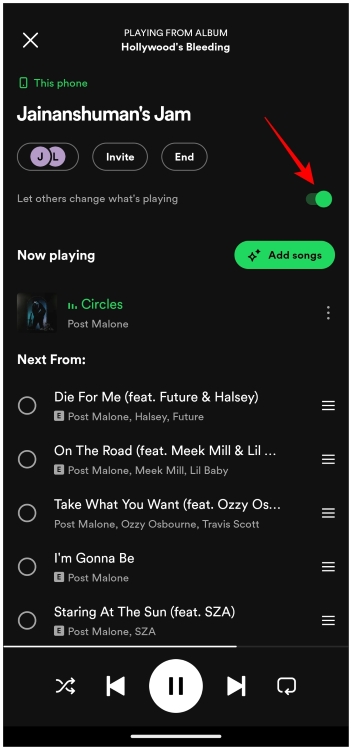
How to Add Song in a Spotify Jam Session
Once you have got your friends onboard, it is now time to curate the right playlist. Both the host and the participants can add songs in an ongoing Jam. Here is how to do so.
Method 1: Using ‘Add Songs’ Button
- Tap on the Add Songs button on top of the Jam playlist.
- It will show a list of recommended songs. You can swipe rightwards to view a list of songs that you have liked.
- Now tap on the Add to queue icon next to the song you want to add.
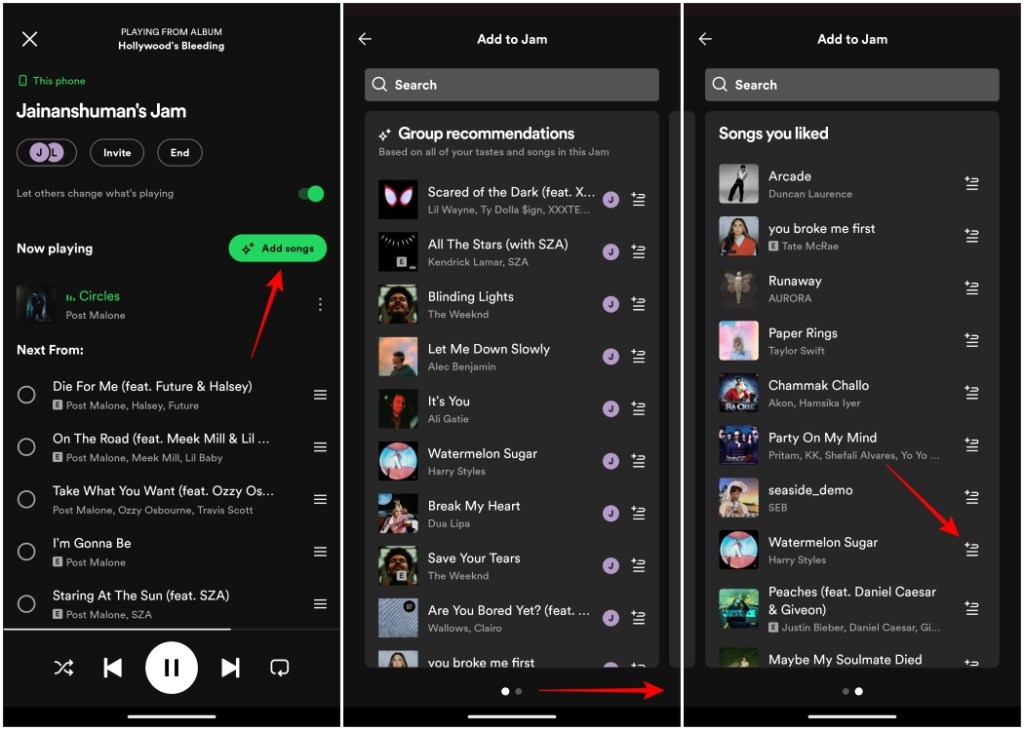
Method 2: Using Add to Queue from Anywhere
- Alternatively, you can look up a song and tap on the three-dots icon.
- If your Jam playlist is playing, tap on Add to queue to include them in the Jam.
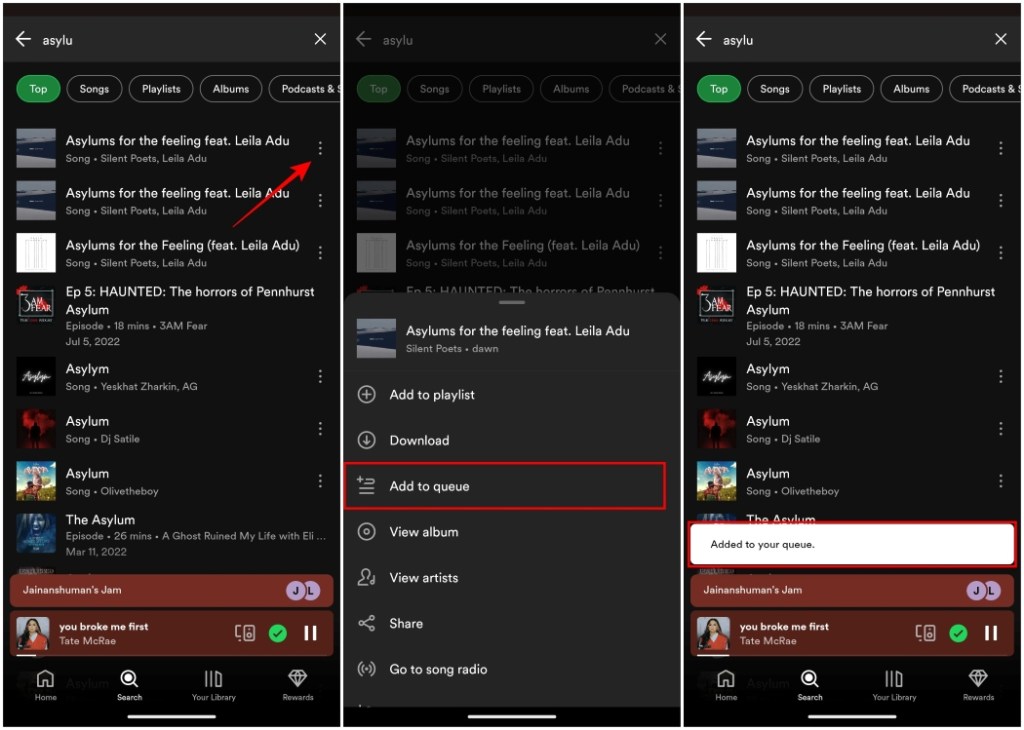
When someone adds a song to a Jam playlist, you will see their profile icon next to the song inside the playlist.
How to Remove a Song from Jam Playlist
If there is a song that you or your friends are not a huge fan of, then here is how you can remove it. Participants can also remove songs if the host has enabled permission for it.
- Tap on the circle icon to the left of a song to select it.
- Once selected, tap on Remove at the bottom left corner.
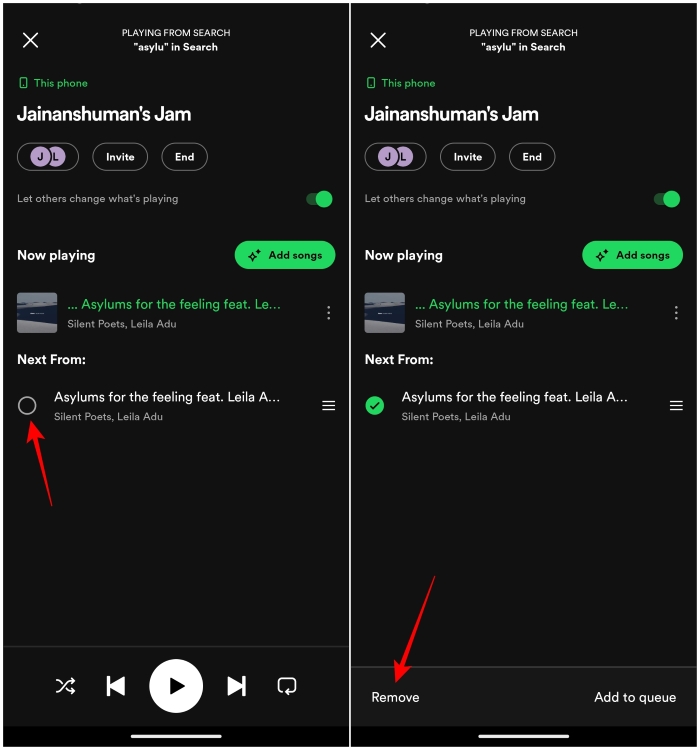
How to Remove Friends from Spotify Jam
On Android & iOS
- To remove a friend from your Jam, tap on the Session details icon (indicated by multiple profile icons) at the top.
- Then, tap on the three-dots icon next to the name of the person you wish to remove.
- Now, tap on Remove from session.
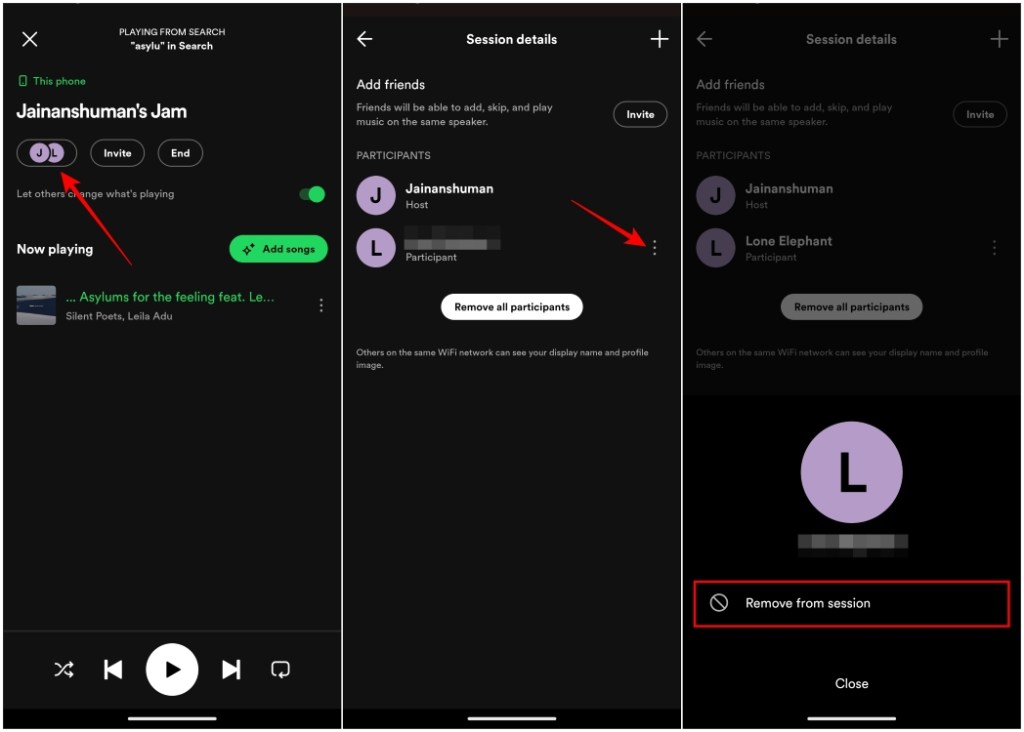
- To clear all your friends from the Jam session, you can tap on Remove all participants.
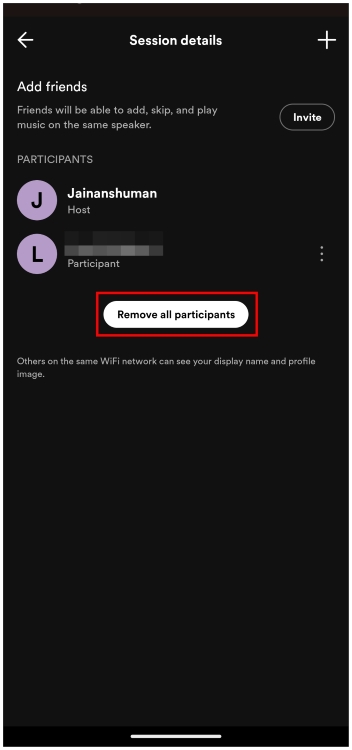
How to End or Leave a Jam Session
Only the host can end a Jam session on Spotify, other participants can only leave it. So, here is how you can do that:
On Android & iOS
- To end a Jam, tap on the End option at the top of the playlist.
- In the confirmation pop-up, select End Jam.
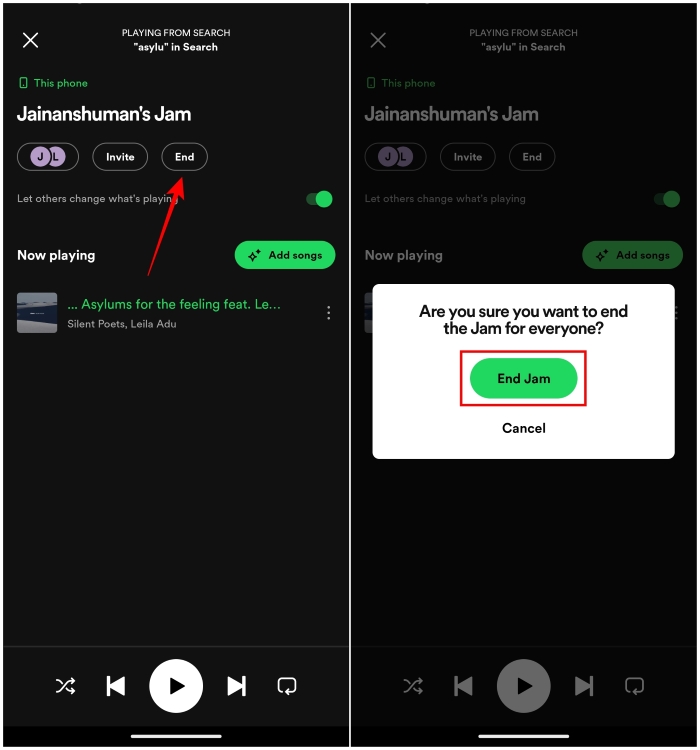
If you are the only one left in the Spotify Jam session, it will end automatically. If you are a participant in someone’s Jam, you can leave it by tapping Leave at the top. Here, tap on Confirm and it will remove you from the ongoing session.