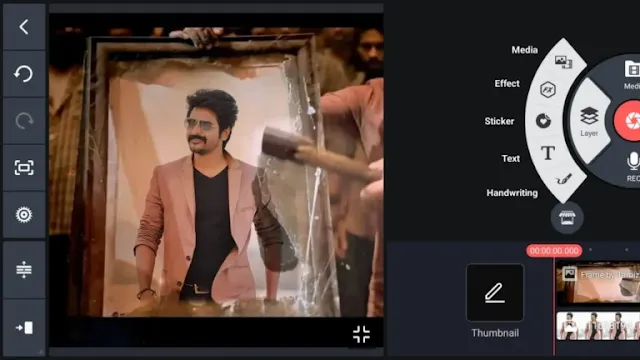Introduction
If you're passionate about video editing, this post is tailored just for you. Video editing can transform raw footage into captivating content, but it requires skill and the right tools. Here, I will guide you through some essential tips to enhance your video editing using KineMaster.
The Importance of Good Video Editing
We consume videos daily for entertainment, yet creating these videos involves significant effort. While capturing footage is straightforward, effective editing is what makes a video truly engaging. With the right techniques, you can make video editing seamless and professional.
Getting Started with KineMaster
KineMaster is a powerful video editing application that provides a wide range of features for both beginners and professionals. When you open KineMaster, you'll see the interface with a plus icon in the center. Clicking this icon allows you to start your editing journey. Even if you have basic editing knowledge, these tips will help you elevate your skills.
Essential Tips for KineMaster Video Editing
1. Select the Perfect Ratio
Choosing the correct aspect ratio is crucial for your video's format. For landscape videos, select the 16:9 ratio. For portrait videos, the 9:16 ratio is ideal. This ensures your video looks good across different devices and platforms.
2. Accurate Scene Trimming
Precise trimming is essential for creating engaging videos. Avoid leaving unnecessary footage, as it can disrupt the flow of your video. Use KineMaster’s "Split at Playhead" feature to accurately cut scenes and keep your content concise and captivating.
3. Use Effects Between Trims
Adding effects between video segments can enhance your video’s appeal. KineMaster offers an Asset Store where you can find various effects like rain, burn, and blur. Applying these effects can make transitions smoother and your video more dynamic.
4. Add Suitable Background Music
Background music sets the tone for your video. Choose music that complements your video’s theme. KineMaster’s audio options allow you to add music effortlessly. Ensure that any existing audio in your video is muted to avoid clashing sounds.
5. Utilize the Chroma Key Feature
KineMaster’s Chroma Key feature allows you to replace the green screen background with any scene you choose. This feature is popular among YouTubers and gamers for adding immersive and creative backgrounds. Simply import a green screen video and use the Chroma Key to change the background.
6. Export High-Quality Videos
After editing, it’s vital to export your video in high quality. KineMaster offers multiple resolution options. For the best quality, export at 1080p, though this will require more storage. If you need a balance between quality and storage, 720p is a good alternative.
Also Watch
Frequently Asked Questions
How to Edit Video in KineMaster?
- Select Perfect Ratio: Choose the appropriate aspect ratio for your video format.
- Accurate Trim Your Scene: Use the "Split at Playhead" feature for precise trimming.
- Use Effects Between Trims: Apply effects from KineMaster’s Asset Store to enhance transitions.
- Add Suitable Background Music: Use the audio option to add and adjust background music.
- Use Chroma Key Feature: Replace green screen backgrounds with custom scenes.
- Export High-Quality Video: Choose the right resolution for your final export.
Conclusion
By following these tips, you can significantly improve your video editing skills with KineMaster. From selecting the right aspect ratio to adding special effects and exporting high-quality videos, each step plays a vital role in creating professional-looking content. With practice and creativity, you’ll be able to produce videos that captivate and entertain your audience.
If you found these tips helpful, please let me know in the comments. Happy editing!